Configure Tor Browser to use bridges
Learn how to configure Tor Browser to use bridges on desktop and Android. Bridges are alternative entry nodes to the Tor network that help bypass censorship when direct connections are blocked.
初めて Tor Browser を起動する場合、「接続を構成...」をクリックして Tor の設定ウィンドウを開きます。 「ブリッジ」セクションで、「すでに知っているブリッジアドレスを入力する」オプションから「新しいブリッジを追加」をクリックし、各ブリッジアドレスを別々の行に入力します。 最後に「接続」をクリックすると設定が保存されます。
また、Tor Browser を起動している場合は、ハンバーガーメニュー(≡)の「設定」をクリックし、サイドバーの「接続」をクリックします。 「ブリッジ」セクションで、「すでに知っているブリッジアドレスを入力する」オプションから「新しいブリッジを追加」をクリックし、各ブリッジアドレスを別々の行に入力します。 タブを閉じると、設定は自動的に保存されます。
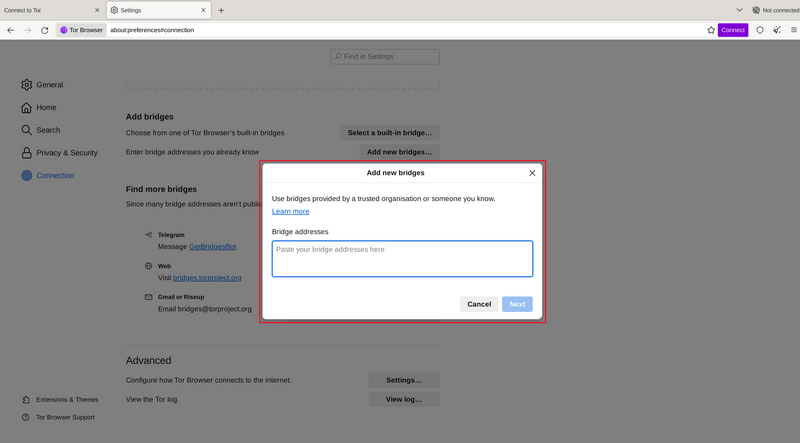
Enter bridge addresses manually
If the connection fails, the bridges you received may be down. Please use one of the methods to obtain more bridges, and try again.
ブリッジ文字
各ブリッジアドレスは、ブリッジ文字と呼ばれる絵文字の文字列で表されます。ブリッジ文字は、目的のブリッジが正常に追加されたかどうかを確認するために使用できます。
ブリッジ文字は人間が読めるブリッジの識別子であり、Tor ネットワークへの接続品質やブリッジの状態を表すものではありません。 絵文字文字列は入力として使用できません。ブリッジに接続するには、完全なブリッジ アドレスを指定する必要があります。
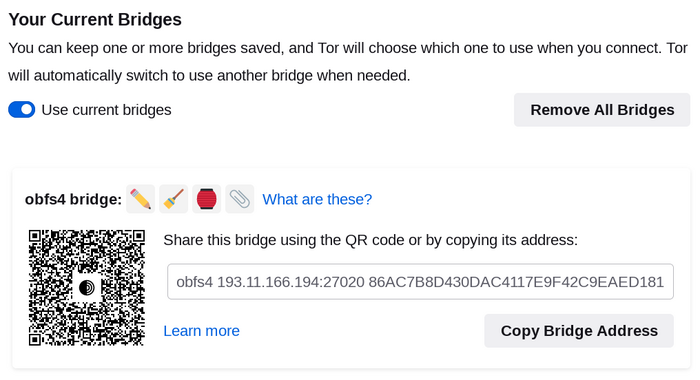
Bridge-moji
ブリッジアドレスは、QR コードを使うか、アドレス全体をコピーすることで共有できます。
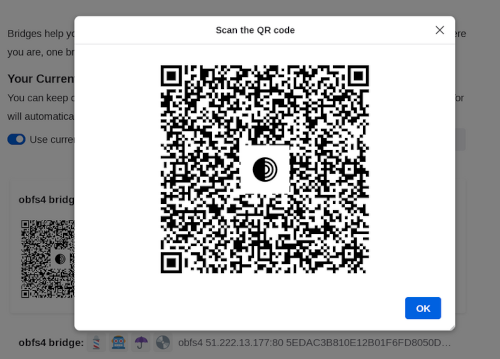
Bridge QR code
If you're starting Tor Browser for the first time:
- Tap on "Configure Connection" or tap on 'Settings' (⚙️), scroll down to the "Connection" section and tap on "Config Bridge".
- Toggle on "Use a Bridge".
- Tap on "Provide a Bridge I know".
- Paste the bridge addresses in the input prompt.
Or, if you have Tor Browser running:
- Tap on "Settings" (⚙️) and then scroll to the "Connection" section of the settings.
- Tap on "Config Bridge".
- Toggle on "Use a Bridge" and select "Provide a Bridge I know".
- Enter the bridge address.
If the connection fails, the bridges you received may be down. Please use one of the methods to obtain more bridges, and try again.
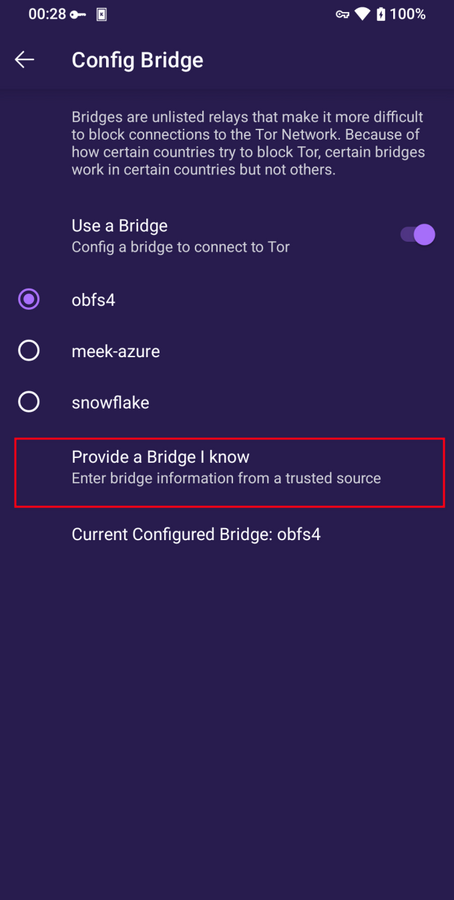
Provide a bridge on Tor Browser for Android
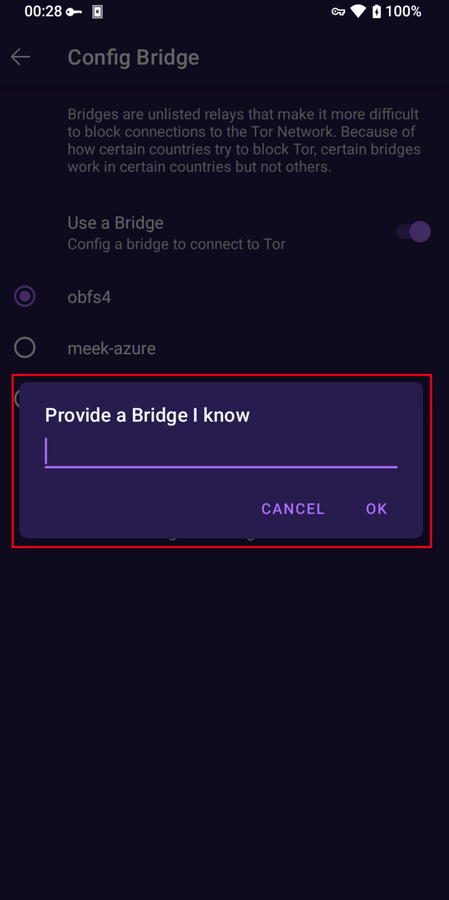
Provide bridge addresses on Tor Browser for Android

